Advertisement
When working with Git, there are times you make a change that just doesn't sit right. Maybe you committed something by mistake or realized that the update wasn’t needed at all. That’s when Git’s "reset" and "revert" commands come into play. They’re both used to undo changes, but they work differently and should be used depending on what you want to achieve. Let's break it down so you can feel confident choosing the right one.

Git reset takes your branch pointer back. It's similar to going back a few turns in a board game – you're removing your steps and pretending they never existed. There are three forms of reset: soft, mixed, and hard.
Soft Reset: This advances your branch pointer to an earlier commit but leaves your changes staged. It's as if you're saying, "I'm reconsidering my choice, but I'm not throwing anything away yet." You can commit again immediately.
Mixed Reset: This is the default. It resets the branch to an earlier commit and unstages the changes. Your files will still have your edits, but Git will treat them as unstaged work. It’s like pulling your edits back to draft mode.
Hard Reset: This one means business. It erases everything — your branch pointer moves, your staging area resets, and your working directory wipes out the changes, too. If you hard reset to an earlier commit, it's as if the changes never existed on your machine. So you need to be absolutely sure before using it.
One thing to remember: Git reset affects your local history. If you've already pushed those commits and then reset, you'll need to force push, which can confuse teammates and mess with shared repositories. So, while reset is great when working solo or when you haven't pushed yet, it's trickier in team settings.
Git revert works differently. It doesn't erase history. Instead, it creates a brand-new commit that undoes the changes from a previous one. Imagine you drew something you didn’t like, but instead of erasing it, you drew over it with something better. The old work is still part of the story; you just added a correction.
This is why revert is considered a "safe" way to undo commits — especially when you’ve already pushed them to a shared repository. Everyone sees the history, and everyone sees the correction.
Another neat thing about revert is that you can revert a single commit, a range of commits, or even multiple commits at once. And if you mess up while reverting, no worries – the history still holds everything.
One thing you might run into is conflicts. When you revert, Git tries to automatically create the undo changes, but sometimes it needs a little help. If conflicts pop up, you just fix them manually, stage the changes, and complete the revert.
You’ll want to use reset when:
Here’s an example. Suppose you accidentally committed debug print statements while working on a feature. You realize it before pushing. A soft or mixed reset lets you move back to the state before the bad commit, fix your code, and recommit neatly. Reset is also a lifesaver if you find out you started working on the wrong branch. Instead of manually moving changes or cherry-picking commits later, you can simply reset to the last correct commit and get back on track.
Another quick tip: If you’re using reset a lot, make sure you’re not accidentally erasing valuable work. Always double-check the commit hash you're resetting to. It’s easy to go one step too far.
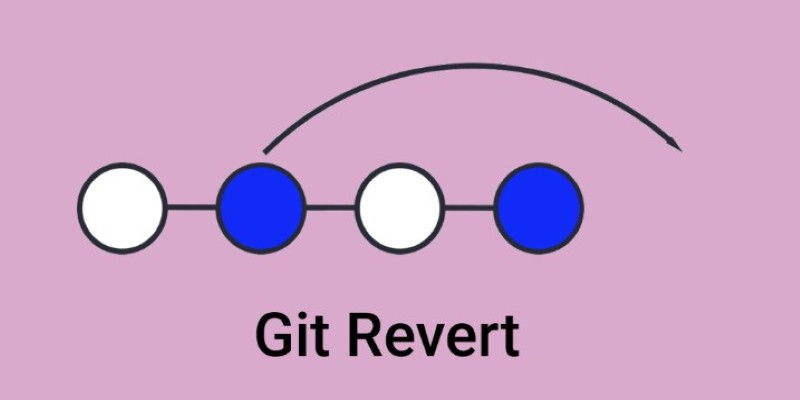
On the other hand, revert is the better choice when:
Here’s a situation. You push a commit that introduces a bug into the production branch. Instead of resetting and rewriting history (which could break everyone’s local setups), you revert the buggy commit. The new commit cancels out the bad one, and the project keeps moving forward without disruption. Revert is also the safer call when projects are under tight deadlines. Teams don't always have the luxury of cleaning up history neatly; they just need quick, safe fixes. Managers often prefer to revert because it preserves a clear timeline of what happened and when which helps during audits or post-release reviews.
Sometimes, people feel a little weird about keeping "bad" commits in history, but in a team, transparency often beats perfection. It helps when reviewing project history to know exactly what went wrong and how it got fixed.
Git reset and Git revert might seem like they do the same thing, but they're for very different situations. If you're cleaning up your local work before anyone sees it, reset is a good fit. But if you’re fixing something that's already shared with others, revert is your best bet.
Using these commands wisely helps keep your projects neat, makes collaboration easier, and saves you a lot of stress when fixing mistakes. With a little practice, picking the right one will feel second nature.
Advertisement

Say goodbye to small coding errors and hello to GitHub’s Autofix. Learn how this AI-powered feature automatically finds and fixes bugs, saving time and boosting your code quality
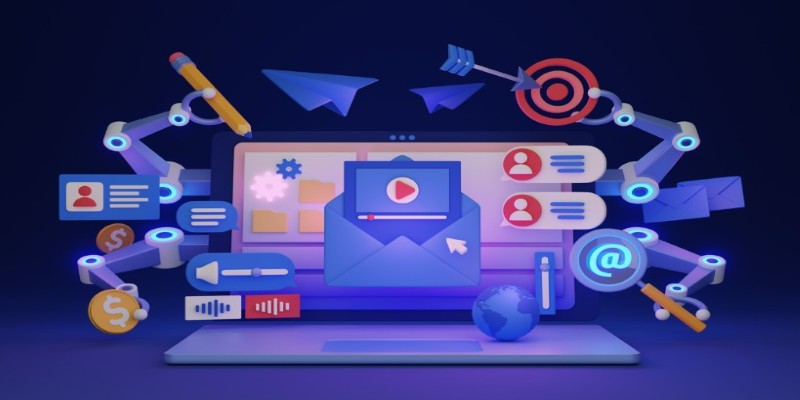
Struggling to keep up with social media content? These AI tools can help you write better, plan faster, and stay consistent without feeling overwhelmed

How to use the Nightshade AI tool to protect your digital artwork from being used by generative AI models without your permission. Keep your art safe online

Learn how to install and use FreedomGPT on Windows for private, unrestricted AI chats, all without needing the cloud.

Heard about Grok but not sure what it does or why it’s different? Find out how much it costs, who can use it, and whether this edgy AI chatbot is the right fit for you
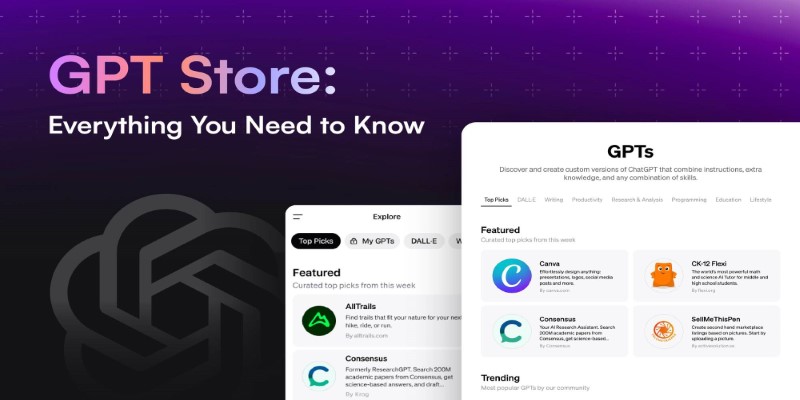
Looking to explore custom chatbots tailored to your needs? Discover how to access and use OpenAI's GPT Store to enhance your ChatGPT experience with specialized GPTs.
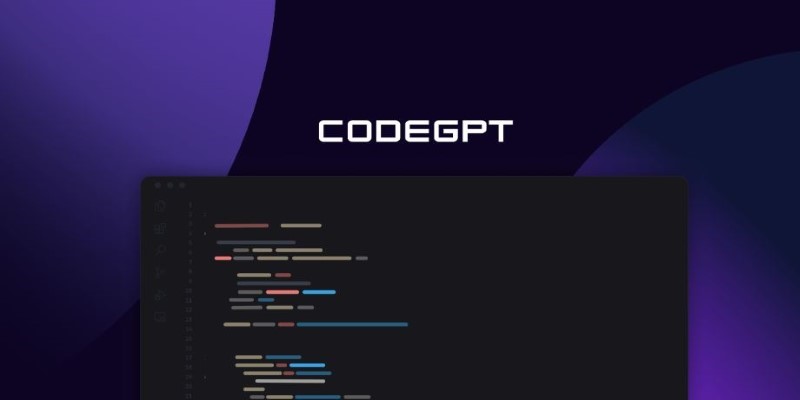
Curious about CodeGPT? Learn what CodeGPT is, how it works, and whether it can really write code that runs. Simple guide for beginners and curious minds

Applying to the Big 4? Learn how Overleaf and ChatGPT help you build a resume that passes ATS filters and impresses recruiters at Deloitte, PwC, EY, and KPMG
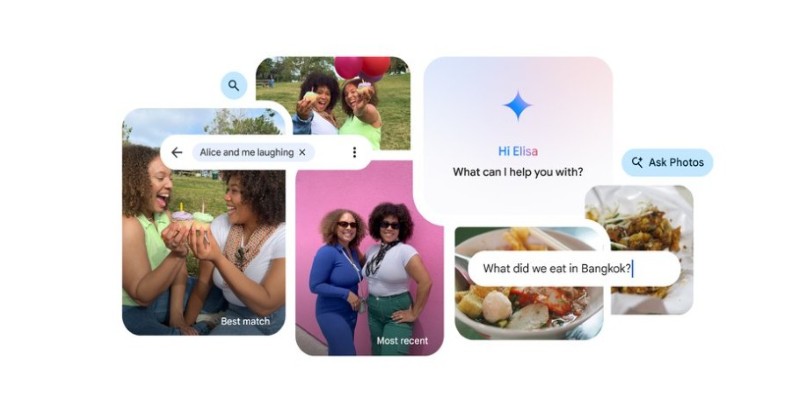
Ever wish your photo app could just understand what you meant? Discover how Google’s ‘Ask Photos’ lets you search memories using natural questions and context

Ever wondered how you can make money using AI? Explore how content creators, freelancers, and small business owners are generating income with AI tools today

Wondering how people actually get good at working with large language models? Start with these seven straightforward steps that show you what matters and what doesn’t

Curious about AdaHessian and how it compares to Adam? Discover how this second-order optimizer can improve deep learning performance with better generalization and stability