Advertisement
FreedomGPT has become an option for people who want fewer limits and more freedom in the world of AI chatbots, which is growing very quickly. While OpenAI’s ChatGPT is known for its advanced natural language processing and safety constraints, there’s a rising demand for tools that allow more flexible and private interactions. For Windows users who want to explore this freedom without relying on cloud-based tools, FreedomGPT is one of the most popular locally run models available.
This guide shows how to install and use FreedomGPT on Windows for private, offline AI use, with a focus on performance and ethics.
Running a chatbot like FreedomGPT locally brings several distinct advantages:
That said, it's crucial to remember that with fewer restrictions, ethical boundaries become your responsibility. Users must ensure they’re using such models for productive, legal, and safe purposes.
To run FreedomGPT smoothly on Windows, your PC should meet certain requirements. Here’s a general outline of what to expect:
Running large AI models is resource-intensive, so these requirements are designed to provide a usable experience.
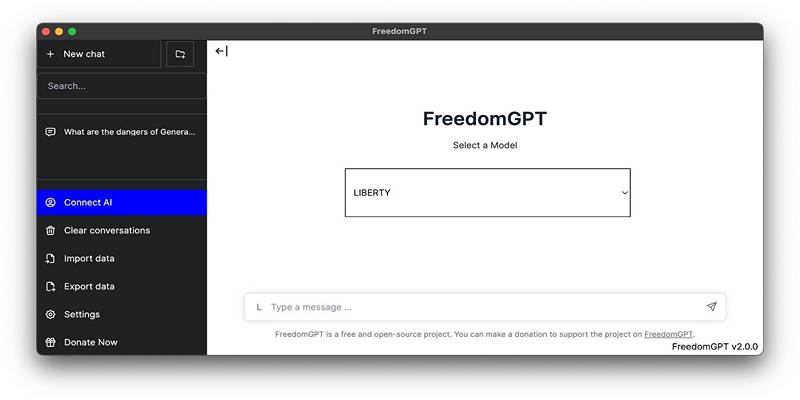
Running FreedomGPT on your Windows machine doesn’t require programming knowledge, but following the right setup process is essential. Here's a streamlined breakdown of the steps involved in getting everything up and running:
FreedomGPT gives you the flexibility to experiment with different AI models without restarting the app.
To switch models:
Each model may behave slightly differently based on its design, training data, and capabilities, so it's worth trying a few to see what suits your needs best.
With FreedomGPT operating locally, users must be vigilant about safety and ethical AI usage. Unlike ChatGPT, which enforces safety filters to prevent the spread of misinformation or harmful content, FreedomGPT leaves content moderation up to the user.
To maintain responsible use:
Users who choose to work with unrestricted models must understand that while the software may offer creative freedom, it does not absolve them from accountability.

Even though FreedomGPT aims for a user-friendly setup, technical hiccups can arise, especially on systems that don’t meet the recommended specifications or during initial model downloads. Here’s how to handle some of the most common problems:
Maintaining updated graphics drivers and keeping Windows up to date can prevent many compatibility issues.
If you're a developer, tech enthusiast, or privacy advocate, running FreedomGPT on Windows could be the perfect solution to explore AI beyond the limits of cloud-based chatbots. It gives you complete ownership over how you use the model and opens the door to countless customization opportunities.
However, it’s essential to approach this power responsibly. Without the safeguards built into models like ChatGPT, users must act ethically, remain within legal boundaries, and ensure that their AI usage contributes positively to personal or professional goals.
Advertisement
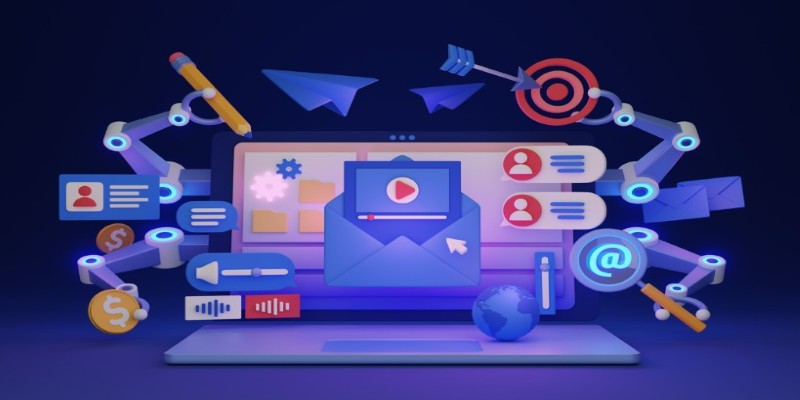
Struggling to keep up with social media content? These AI tools can help you write better, plan faster, and stay consistent without feeling overwhelmed

Learn how to install and use FreedomGPT on Windows for private, unrestricted AI chats, all without needing the cloud.
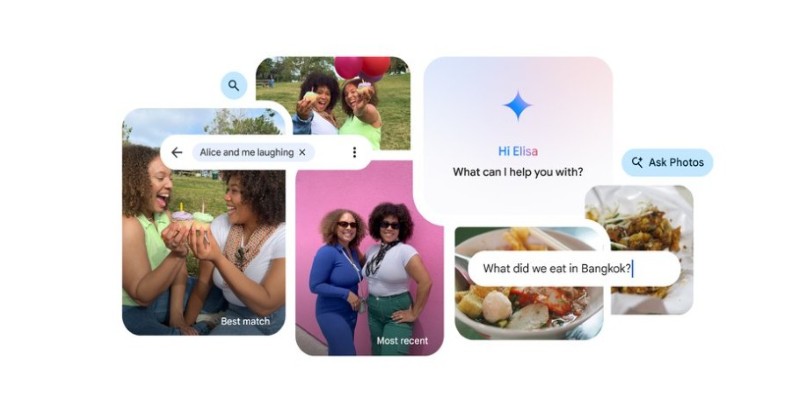
Ever wish your photo app could just understand what you meant? Discover how Google’s ‘Ask Photos’ lets you search memories using natural questions and context
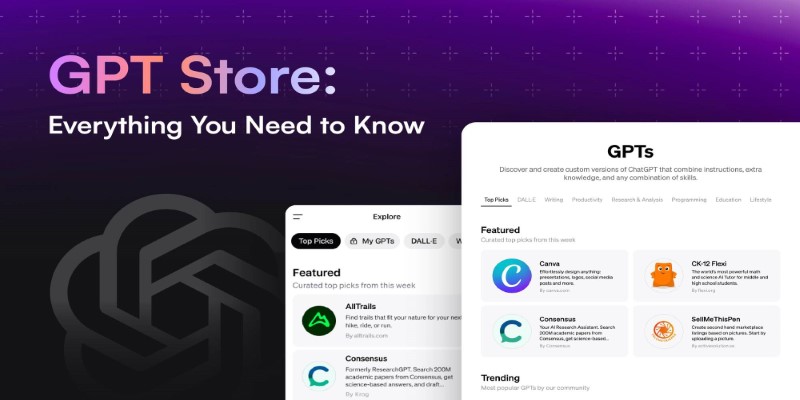
Looking to explore custom chatbots tailored to your needs? Discover how to access and use OpenAI's GPT Store to enhance your ChatGPT experience with specialized GPTs.
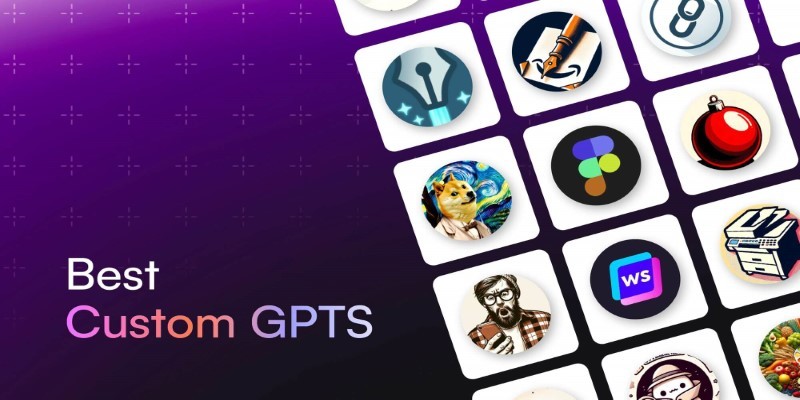
Looking for AI tools that actually help? These 8 custom GPTs are ready to use right away and designed to simplify tasks, solve problems, and speed up your work.

Curious about AdaHessian and how it compares to Adam? Discover how this second-order optimizer can improve deep learning performance with better generalization and stability

From solving homework problems to identifying unknown objects, ChatGPT Vision helps you understand images in practical, everyday ways. Here are 8 useful ways to try it

Need a faster way to get through long articles or reports? These top 9 summarization tools for 2025 help you find key points without wasting time
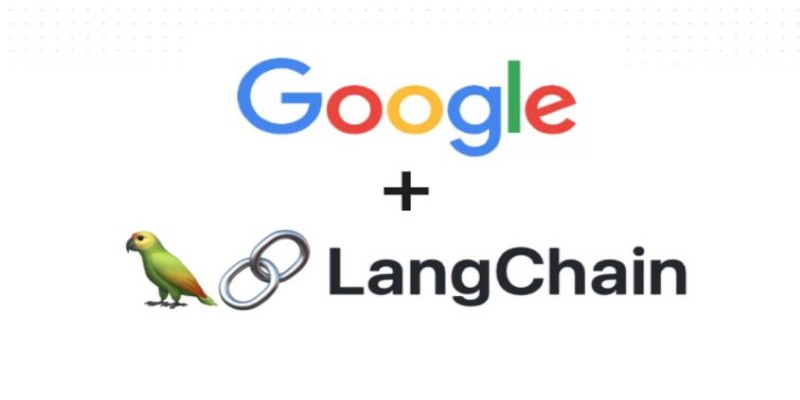
Tired of endless searching and clicking? See how LangChain and Google Search API can automate web research and deliver real results without the hassle
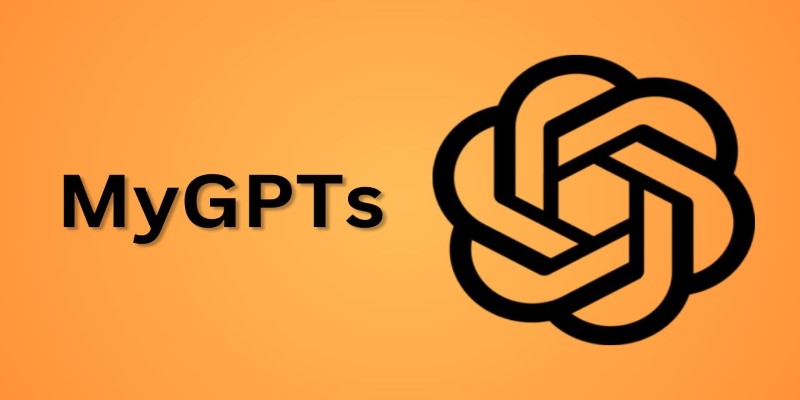
Wish you had a smarter way to learn games or create images? ChatGPT’s “My GPT” bots can help you do all that and more—with no coding or tech skills required

Empower sales teams with AI-driven automation, data insights, and personalized strategies to boost staff performance and results

Applying to the Big 4? Learn how Overleaf and ChatGPT help you build a resume that passes ATS filters and impresses recruiters at Deloitte, PwC, EY, and KPMG