Advertisement
We're used to digging through our photo library—scrolling endlessly, zooming in, guessing the date, and trying to remember who sent what. Google Photos has made searching easier over the years, but the new 'Ask Photos' feature brings something noticeably better. It removes the guesswork from the search. Instead of thinking in exact terms, you just ask what's on your mind. That's the entire point of this update. And once you try it, you'll probably find yourself relying on it without even realizing it.
Think of it as a shortcut, but one that actually understands what you mean. This feature is powered by Gemini, Google’s AI model, which is designed to handle more natural questions. So, rather than searching "August 2021 road trip," you can say, "Show me the beach trip with Mia where we had blue towels," and it will tell you what you're referring to—even if the wording is casual or incomplete.
What’s behind this is simple but smart: your photos, videos, and backed-up screenshots already carry metadata, dates, and visual cues. Gemini can look at all that in one go. So when you ask it for “the recipe I took a screenshot of last month,” it understands both the content and context. It doesn’t rely on how perfectly things are labeled—it works with what’s already there.
'Ask Photos' isn't only about pulling up a few pictures. It can actually summarize moments for you. So, if you ask, "How many concerts did I attend last year?" it will attempt to count them based on the photos and dates. Or "Show me the highlights from our camping trip to Yosemite," and it will bring up key moments—group shots, nature views, tents, and recognizable landmarks—all stitched together.
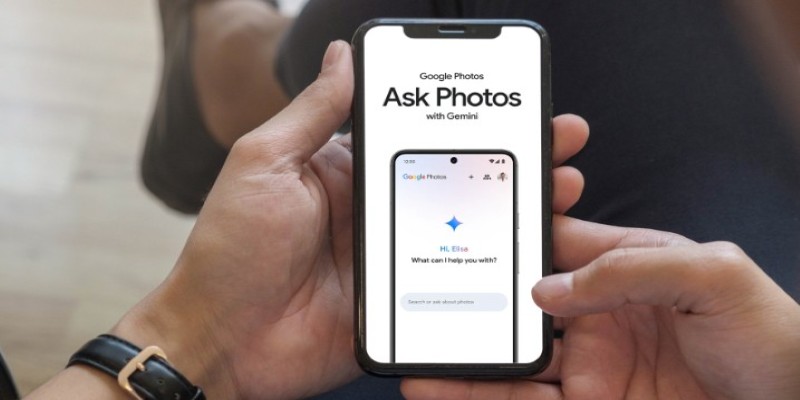
There’s even more depth when it comes to context. Let’s say you ask, “Remind me when I got my new sofa.” If there are photos showing the delivery or setup, it can estimate that timeframe. It becomes helpful in everyday situations where you just need a quick answer, not a perfectly arranged photo history.
And yes, it also supports conversational follow-ups. So if you ask, “Show me our New Year’s Eve dinner,” and then say, “Now show me photos from the day after,” it keeps the thread going. That way, you don’t need to repeat every detail. It remembers your previous question, just like a regular chat.
To use ‘Ask Photos,’ you first need the latest version of Google Photos, and your account must be eligible for the Gemini integration. Google is gradually rolling this out, so it might not appear right away for everyone. If you do have access, here’s how you’ll know: a little chat bubble or assistant icon shows up within the app. It usually appears on the main screen, right around the search bar.
Once you tap it, you’ll be prompted to “Ask Photos” anything. This can be as broad as “pictures from my last ski trip” or as specific as “the photo where Jake is holding a red mug.” You can ask about screenshots, events, trips, objects, and people—basically anything that’s been in your Google Photos backup.
What sets this apart is that it can understand combinations, too. For example, asking for "photos of the birthday party where Ava wore a unicorn headband" is fair game. It doesn't just look for 'birthday' or 'Ava.' It tries to match all those details, which makes a huge difference when you're not entirely sure how you label things.
Naturally, features like this raise questions about privacy. Google has stated that the AI model operates within your account and uses your personal media data to give you tailored responses. If you're using Google Photos across multiple devices, the 'Ask Photos' feature stays consistent. It works the same whether you're on your phone, tablet, or web browser. And if you share albums with others, the assistant won't pull content from shared libraries unless it's been added to your own. So, your questions and results stay personal, even if some photos live in shared spaces. The processing for Gemini in Google Photos is designed to be secure and tied only to your own photo library.

You won’t see ads based on your queries, and the AI doesn’t train on your data to improve its broader model. The entire idea is that it helps you with your content. There’s also a clear option to delete specific photos, remove albums from search, or turn off AI suggestions if they ever feel too much. Nothing is permanent unless you want it to be.
One helpful setting is managing who’s recognized in your photos. Since the feature relies heavily on facial recognition and context, it’s smart to review your tagged people and make sure everyone is identified correctly. That way, when you ask for “pictures of Mom with the twins at the zoo,” it won’t confuse someone else in the frame. If anything feels off, you can also view your past queries and delete them individually. Google makes these controls easy to access right inside the Photos app settings.
There’s something easygoing about ‘Ask Photos’—it doesn’t ask you to change how you store or label anything. Instead, it adapts to your habits. You search how you speak, and the results just show up. No more guessing album names, no more digging into old folders.
This feature turns a photo archive into a usable memory bank. It pulls up the right moments without effort, and that kind of convenience becomes part of your daily rhythm pretty quickly. Whether you’re hunting for a family trip from years ago or a screenshot from last week, the question now isn’t if you saved it—but just how you want to ask.
Advertisement
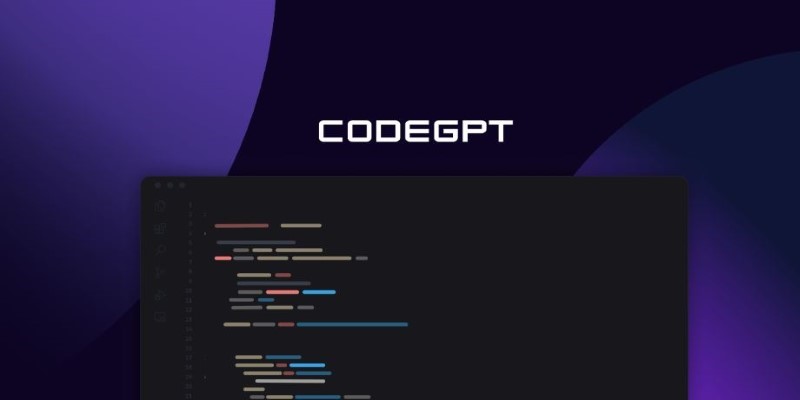
Curious about CodeGPT? Learn what CodeGPT is, how it works, and whether it can really write code that runs. Simple guide for beginners and curious minds

Heard about Grok but not sure what it does or why it’s different? Find out how much it costs, who can use it, and whether this edgy AI chatbot is the right fit for you
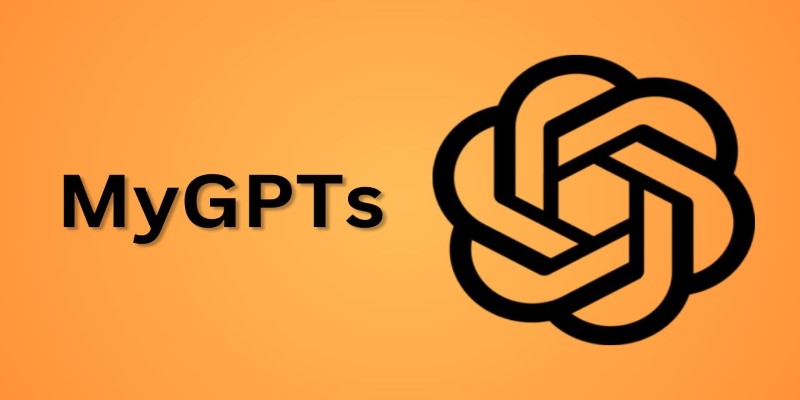
Wish you had a smarter way to learn games or create images? ChatGPT’s “My GPT” bots can help you do all that and more—with no coding or tech skills required
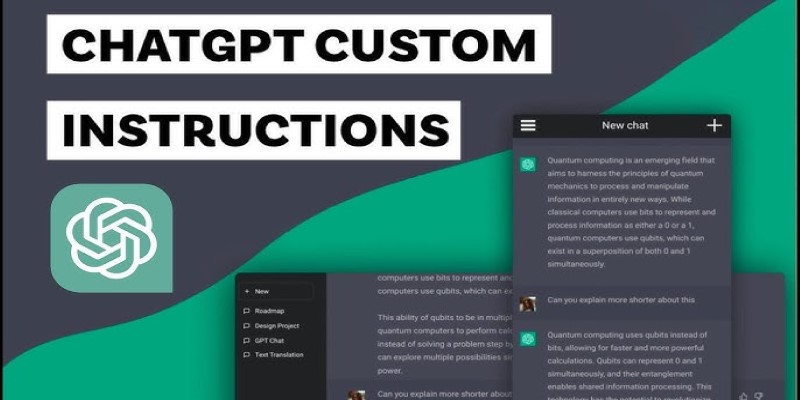
Want to make ChatGPT work better for you? Check out the five most effective ways to use custom instructions and personalize your chats for smarter responses
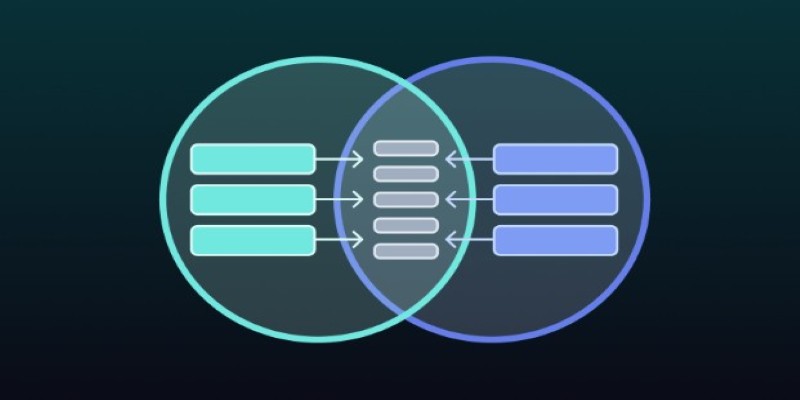
Need to merge tables in SQL but not sure which method fits best? This guide breaks down 11 practical ways to combine tables, making it easier to get the exact results you need without any confusion

Ever wished you could get text, images, and videos all at once? REKA CORE makes it happen by bringing everything into one seamless response for easy access to multimedia content
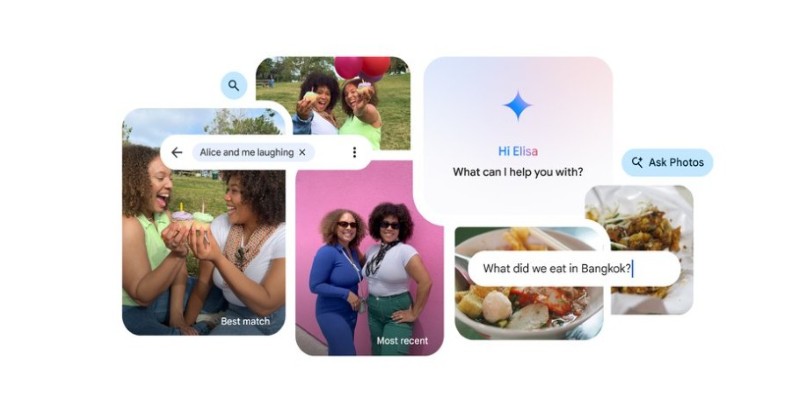
Ever wish your photo app could just understand what you meant? Discover how Google’s ‘Ask Photos’ lets you search memories using natural questions and context

Empower sales teams with AI-driven automation, data insights, and personalized strategies to boost staff performance and results
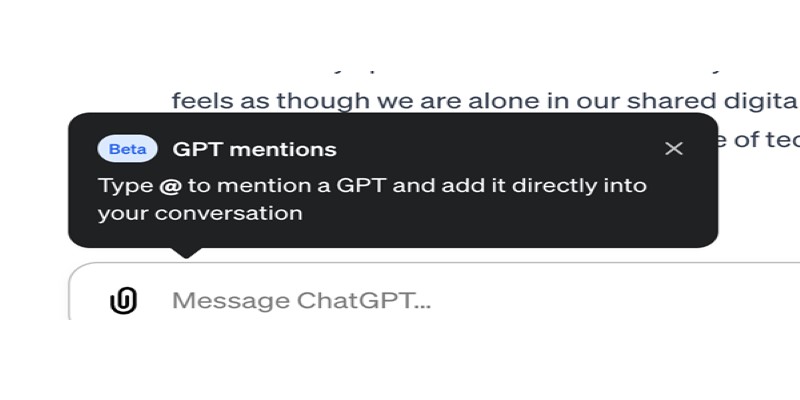
Curious about how to bring custom GPTs into your ChatGPT conversations with just a mention? Learn how GPT Mentions work and how you can easily include custom GPTs in any chat for smoother interactions

Enhance your ChatGPT experience by using the Wolfram plugin for fact-checking, solving STEM tasks, and data analysis.

Need a faster way to get through long articles or reports? These top 9 summarization tools for 2025 help you find key points without wasting time

Looking for the right dataset? Learn how ChatGPT can help you select, refine, and evaluate datasets for your data project or AI model