Advertisement
ChatGPT’s custom instructions are like giving the tool a gentle nudge in the right direction. Rather than working with a blank slate each time, you shape the kind of tone, personality, and knowledge you want it to reflect. Think of it less like programming and more like filling out a note to a helpful assistant who listens well. If you’ve never used this feature before, or if you’ve only scratched the surface, here are five of the best ways to make custom instructions actually work for you—without any complicated steps or tech jargon.
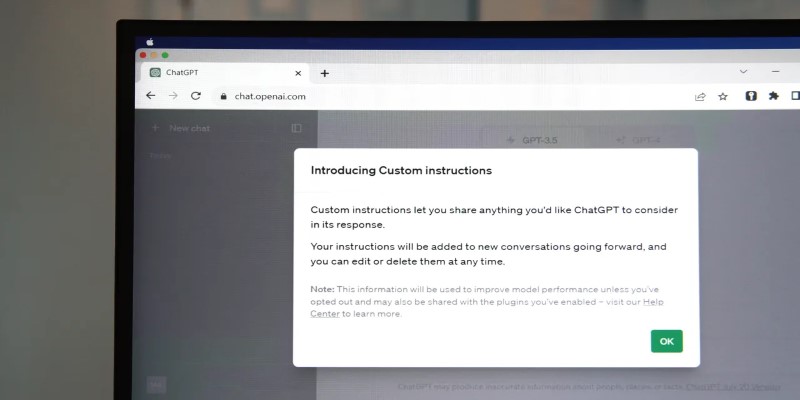
One of the simplest ways to make ChatGPT sound more like you is by pasting a sample of your writing into the custom instructions section. Whether you write short and snappy or long and detailed, this lets the model know how to shape its responses. It picks up on the way you open a paragraph, your word choices, how much explanation you tend to give, and how you typically end a thought. If you use sarcasm or humor, it adjusts. If you write formally, it switches tone. It won’t just paraphrase what you write—it learns the style of how you say things.
This is especially useful for professionals who want to maintain a consistent voice in emails or reports. It’s also great for creators who care about how their writing comes across, whether it’s blog posts, newsletters, or social content. One thing to keep in mind: the more natural your sample, the better the match.
The "What would you like ChatGPT to know about you" box is where you set the stage. But the real game-changer is the second part: "How would you like ChatGPT to respond?" This is where you can be very clear about your preferences. Don't you want overly formal language? Say that. Prefer lists over paragraphs? Note it. Don't like repeated ideas or overly robotic phrases? Mention that, too.
This space lets you cut out the fluff you don’t want to deal with. If you’ve ever rolled your eyes at a word like “cutting-edge” or felt like you were reading a tech manual, this is your chance to make it stop. You’re basically giving your future responses a filter, so you spend less time rewording or editing things that don’t sound right to you.
If you regularly use ChatGPT for one main area—maybe you're a copywriter, a teacher, a recipe creator, or someone deep into data—custom instructions let you keep it tuned into your field. You can mention what kind of topics you work on, what level of detail you like, and what sort of background knowledge you should always assume you have.
This makes responses more relevant. Instead of having to explain over and over what context you’re working in, ChatGPT starts from the right place each time. You won’t get surface-level responses if you’ve already told it that you work in a specific corner of your industry. It trims the time you’d usually spend getting things back on track.
Sometimes, what you leave out is as important as what you include. Custom instructions let you draw a clear line around words or phrases you never want to see. If certain buzzwords annoy you, say so. If you’re writing for a publication with restrictions—maybe you can’t mention certain topics or use certain adjectives—you can list those, and ChatGPT will leave them out.
This also helps with brand consistency. For example, if you're writing for a client who has a very specific tone or policy, you can lock in those guardrails. It won’t make mistakes like suggesting something off-brand or using terms you’d otherwise have to remove later. Think of it like setting up a safety net.
Once custom instructions are in place, your day-to-day prompts can be a lot shorter. Instead of rewriting the same things—like “use a friendly tone” or “make sure this sounds like me”—it already knows. This makes the whole experience quicker. You just give it the task at hand, and the output already reflects your preferences.
If you've ever felt like typing out long, detailed prompts is a chore; this is where custom instructions really shine. You write the "setup" once, and it carries through automatically. Whether you're writing five emails in a row or need help drafting an outline, you save time by not having to constantly re-explain what you want.
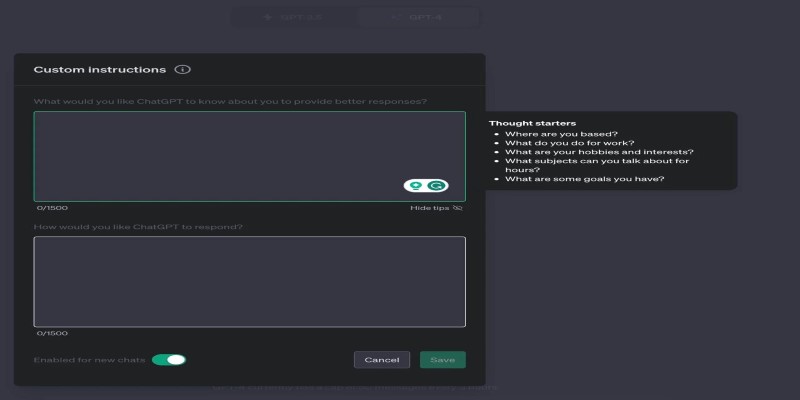
Using ChatGPT's custom instructions isn't about turning it into something it's not—it's about making it a bit more like you. You get more natural replies, fewer corrections, and a smoother flow when you're working on repeat tasks. It's simple to set up and easy to adjust, and once it's in place, everything you do with the tool starts to feel a little more familiar, like working with someone who finally gets things done how you like.
Advertisement

Wondering how people actually get good at working with large language models? Start with these seven straightforward steps that show you what matters and what doesn’t
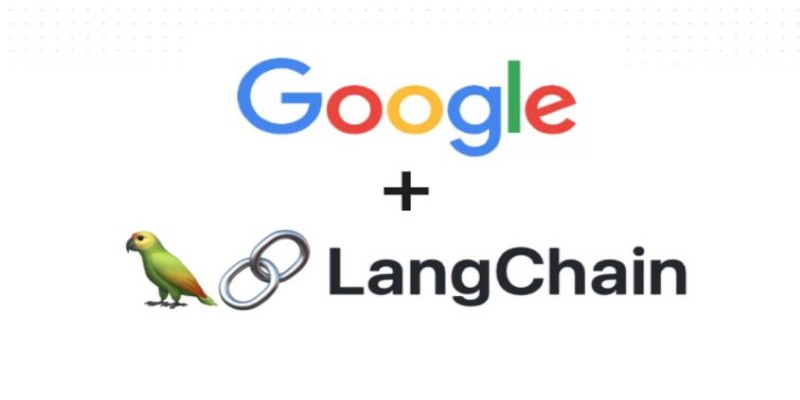
Tired of endless searching and clicking? See how LangChain and Google Search API can automate web research and deliver real results without the hassle
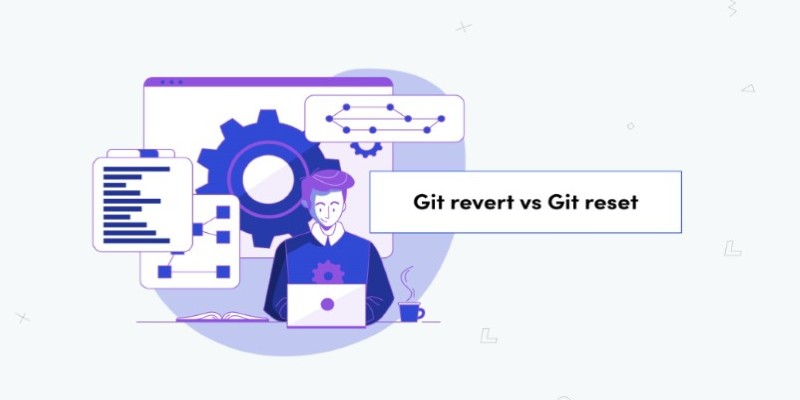
Confused between Git reset and revert? Learn the real difference, when to use each, and how to safely undo mistakes in your projects without breaking anything

Want a smarter way to trade stocks in 2025? These AI tools help you find strong setups, cut out the noise, and make more informed moves with less effort

Ever wondered how you can make money using AI? Explore how content creators, freelancers, and small business owners are generating income with AI tools today

From solving homework problems to identifying unknown objects, ChatGPT Vision helps you understand images in practical, everyday ways. Here are 8 useful ways to try it

Learn how to install and use FreedomGPT on Windows for private, unrestricted AI chats, all without needing the cloud.

How to use the Nightshade AI tool to protect your digital artwork from being used by generative AI models without your permission. Keep your art safe online

Say goodbye to small coding errors and hello to GitHub’s Autofix. Learn how this AI-powered feature automatically finds and fixes bugs, saving time and boosting your code quality
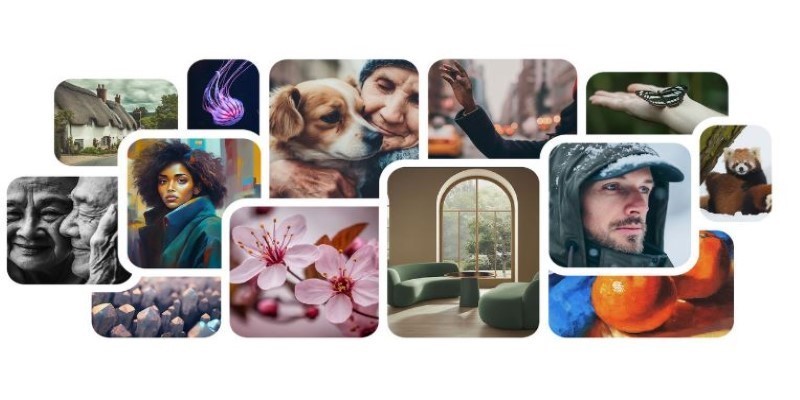
Ever wondered how to turn a simple text prompt into a beautiful image? Learn how Imagen 2 by Google DeepMind can help you create stunning visuals in just a few steps

Applying to the Big 4? Learn how Overleaf and ChatGPT help you build a resume that passes ATS filters and impresses recruiters at Deloitte, PwC, EY, and KPMG
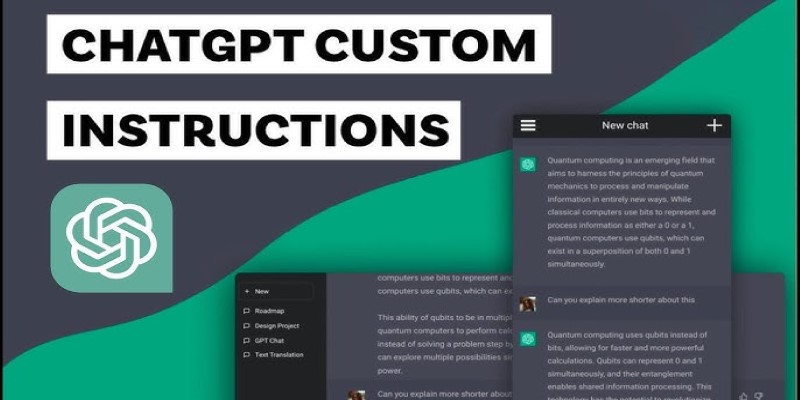
Want to make ChatGPT work better for you? Check out the five most effective ways to use custom instructions and personalize your chats for smarter responses