Advertisement
Coding can be time-consuming, but more than that, it’s often full of small mistakes that break everything. If you've ever missed a semicolon or forgotten to rename a variable, you're not alone. These tiny oversights slow down development, eat into testing time, and can break otherwise functional features. GitHub’s new Autofix feature is now stepping in to take care of that.
Autofix isn't merely a matter of catching errors—it does one better by providing real code fixes at the moment. If it's an overlooked import, a malfunctioning function, or even a misuse of a method, Autofix checks your code and tells you how to fix it on the fly. More often than not, it fixes it for you without the to-and-fro. So, yes, you're not only saving time. You're conserving mental effort.
Autofix builds directly on GitHub’s code scanning engine, CodeQL. This tool analyzes code not just by syntax but by understanding its structure and behavior. It flags issues that go beyond surface-level errors, detecting things like insecure code patterns, misused APIs, or missing validations.
When an issue is flagged, Autofix checks its trained models—built on thousands of public code examples—to suggest a fix that fits your specific code. These suggestions aren’t static templates. They’re adaptive, based on how similar issues were resolved in other projects.
Instead of simply pointing out a problem, Autofix offers a pull request or a patch with a proposed correction. You’re free to review or edit it, but the fix is already prepared, saving you the time you'd normally spend researching or rewriting.
While this tool can be used in many environments, there are some areas where it naturally fits better. These are the kinds of situations where Autofix shows its value clearly.
During the early development phase, there’s usually more breakage than stability. Functions are half-written, files get moved around, and tests often fail for reasons that are easy to miss. Autofix helps catch errors early and suggests fixes before they end up being deeper issues down the road.
This helps keep things flowing. Instead of breaking your rhythm to investigate a failing test, Autofix points out what needs changing, and you can apply the fix with a click.
Security issues are serious but often overlooked in the daily flow of development. Autofix detects known vulnerable patterns and flags them with exact recommendations. Think hardcoded secrets, outdated encryption methods, or unsafe user inputs.
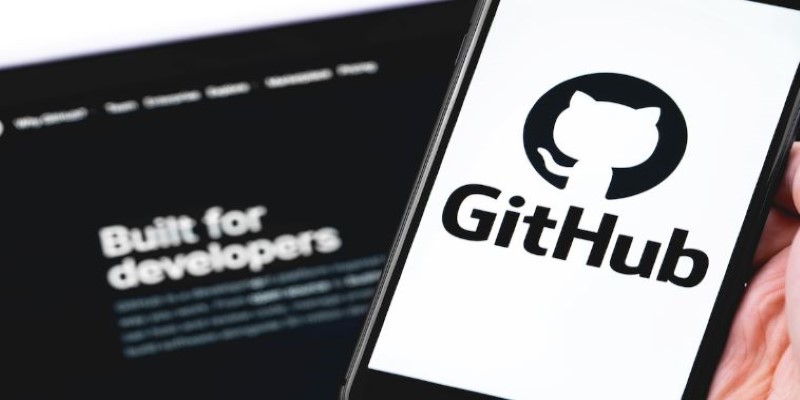
Better yet, it offers patches that have already been validated by its training data. So your code isn’t just secure—it’s secure in the way most developers across the GitHub network have agreed is best practice.
When working with older codebases, you're bound to run into outdated methods, deprecated packages, or inconsistent styles. Autofix helps modernize these without requiring a complete rewrite.
It’s not going to redesign your entire app. But it will clean up what’s obviously broken, unsupported, or at risk, and it’ll do it one actionable fix at a time.
Autofix is built into GitHub’s Advanced Security tools, and using it doesn’t involve any complex setup. It fits into the existing pull request and code scanning workflow. If you’re already scanning for issues, you’re halfway there. If not, here’s how to get started.
Autofix is currently available for repositories that use GitHub Advanced Security. So, the first step is to enable that for your repo. If you're using GitHub Enterprise, it may already be available, depending on your plan.
You’ll need to activate it in the repo settings under "Security & Analysis." Once enabled, GitHub will start scanning your code regularly using CodeQL.
Next, configure code scanning. You can do this using GitHub Actions or a CI pipeline. The easiest way is through the "Code scanning alerts" tab, where GitHub offers ready-to-use templates. Choose the "default CodeQL workflow" unless you have something custom in mind.
Once it’s active, GitHub will scan your code for known issues and logic problems with every commit and pull request.
After the scan, GitHub will show detected issues. When Autofix has a suggestion, you’ll see a button to preview the fix. Clicking it opens a patch suggestion that you can accept or edit before merging.
These suggestions are context-aware, meaning the fix you get will depend on the code around the issue. This isn’t a copy-paste template—it’s a fix built for your codebase.
In active development, Autofix suggestions often appear directly in pull requests. If someone introduces a bug or insecure function, the fix shows up right there in the code review. It doesn’t disrupt the workflow—it just makes it smoother.
For solo developers, Autofix is a helpful assistant. But for teams, it becomes something bigger—it’s a consistency tool. When multiple people contribute to the same codebase, small mistakes add up. A missed check here, a reused variable there—it’s easy for things to slip. Autofix steps in and catches these issues early without dragging the whole team into code reviews over small errors.
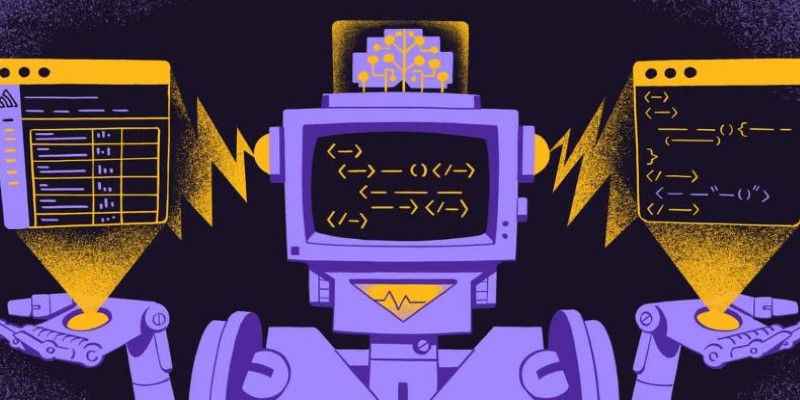
It also helps maintain coding standards across contributors. If one person writes code in a slightly risky or outdated way, Autofix catches it and offers a fix that aligns with safer practices. That means cleaner pull requests, smoother reviews, and less back-and-forth about how something should be written.
This matters more as the codebase grows. Autofix takes on the grunt work, so developers can focus on features and logic, not nitpicking syntax or double-checking every edge case.
GitHub’s Autofix isn’t flashy, but that’s the point. It’s a tool that fades into the background and quietly keeps your code safer and cleaner. Whether you’re patching bugs, cleaning up legacy files, or just making fewer mistakes in day-to-day commits, Autofix keeps things moving. Not every tool saves time and improves code quality at the same time, but this one manages both—without needing any special attention.
Advertisement

Say goodbye to small coding errors and hello to GitHub’s Autofix. Learn how this AI-powered feature automatically finds and fixes bugs, saving time and boosting your code quality
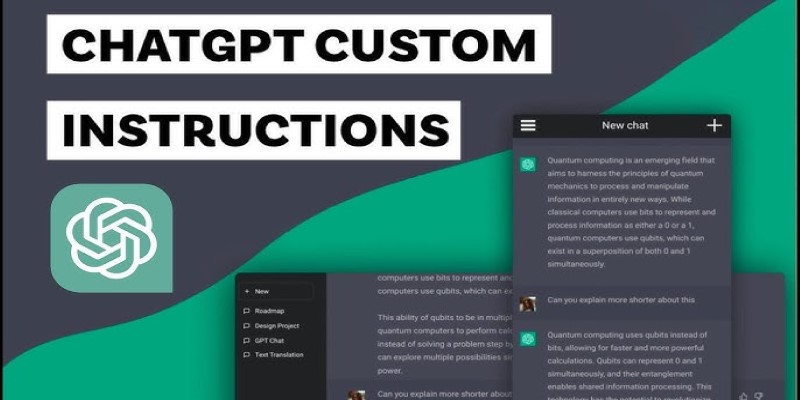
Want to make ChatGPT work better for you? Check out the five most effective ways to use custom instructions and personalize your chats for smarter responses
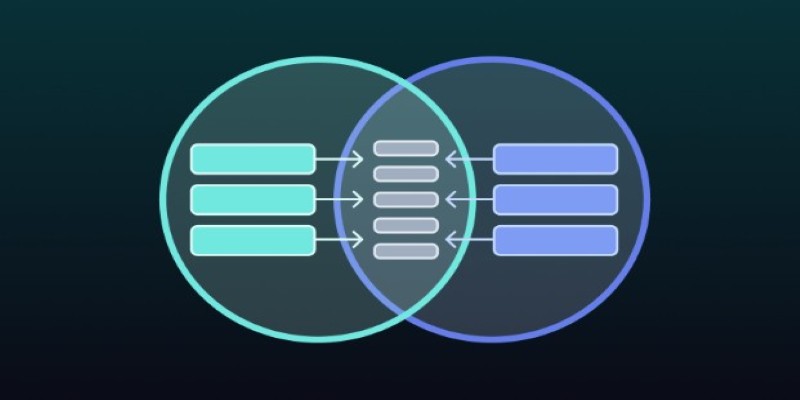
Need to merge tables in SQL but not sure which method fits best? This guide breaks down 11 practical ways to combine tables, making it easier to get the exact results you need without any confusion

Applying to the Big 4? Learn how Overleaf and ChatGPT help you build a resume that passes ATS filters and impresses recruiters at Deloitte, PwC, EY, and KPMG

Need a faster way to get through long articles or reports? These top 9 summarization tools for 2025 help you find key points without wasting time
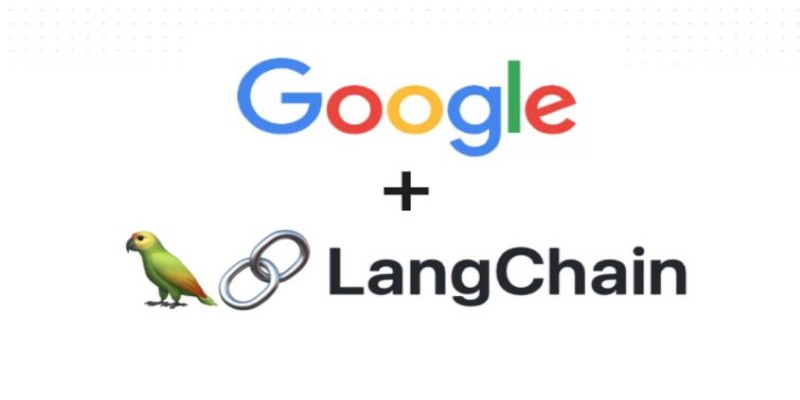
Tired of endless searching and clicking? See how LangChain and Google Search API can automate web research and deliver real results without the hassle
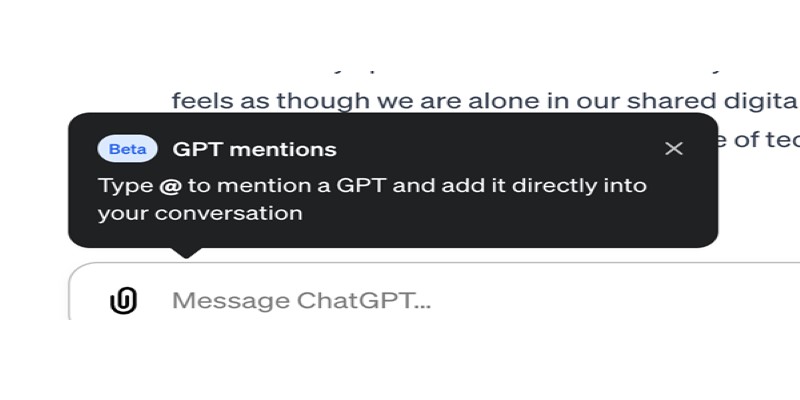
Curious about how to bring custom GPTs into your ChatGPT conversations with just a mention? Learn how GPT Mentions work and how you can easily include custom GPTs in any chat for smoother interactions

Ever wondered how you can make money using AI? Explore how content creators, freelancers, and small business owners are generating income with AI tools today

Wondering how people actually get good at working with large language models? Start with these seven straightforward steps that show you what matters and what doesn’t
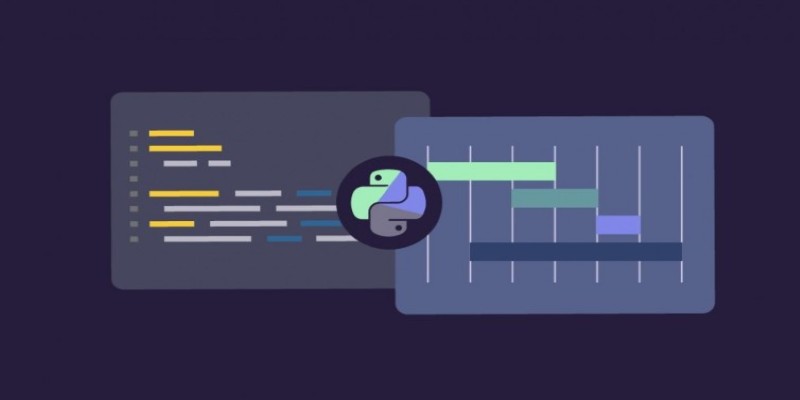
Trying to manage project timelines more easily? Learn how to create clear, customizable Gantt charts in Python with Matplotlib and Plotly, no expensive tools needed
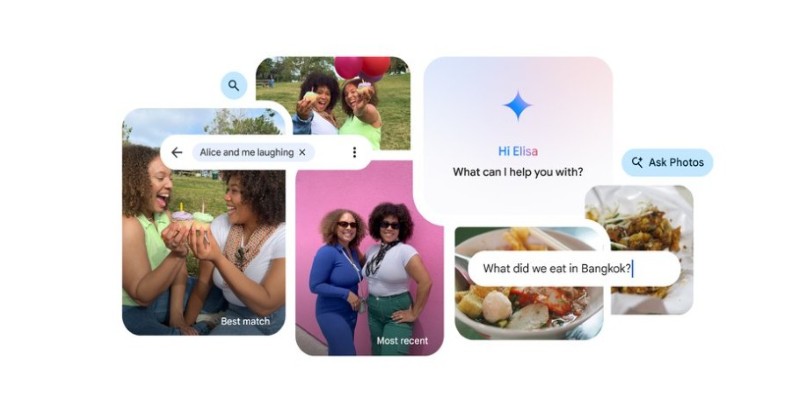
Ever wish your photo app could just understand what you meant? Discover how Google’s ‘Ask Photos’ lets you search memories using natural questions and context

Looking for the right dataset? Learn how ChatGPT can help you select, refine, and evaluate datasets for your data project or AI model